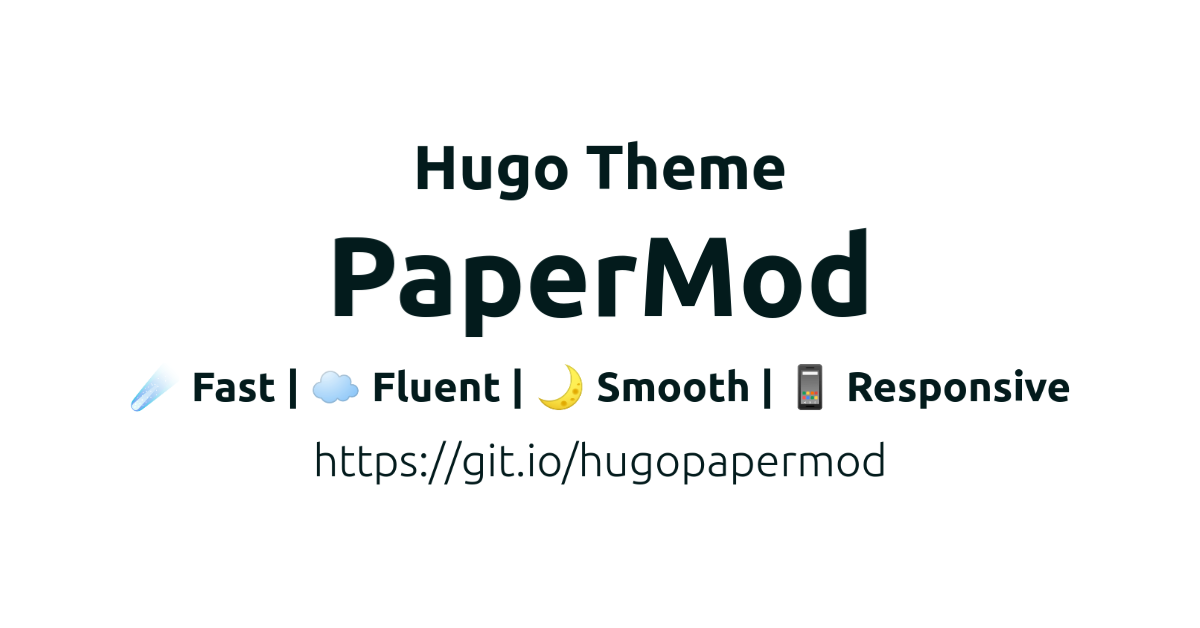- We’ll be using
yml/yamlformat for all examples down below, it is recommend to useyamlovertomlas it is easier to read.- You can find any YML to TOML converters if needed.
Getting Started 🚀
-
Follow Hugo Docs’s - Quick Start guide to install
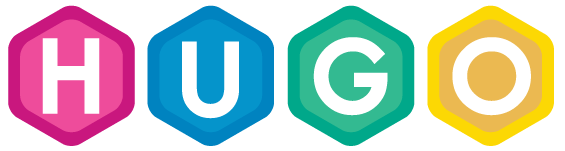 .
.
(Make sure you install Hugo >= v0.112.4) -
Create a new
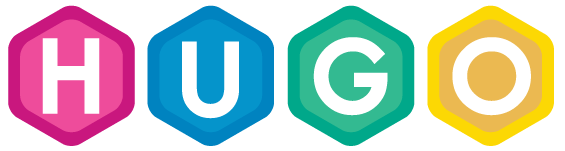 site
sitehugo new site MyFreshWebsite --format yaml # replace MyFreshWebsite with name of your websiteNote:
- Older versions of Hugo may not support
--format yaml - Read more here about Hugo Docs’s - hugo new site command
- Older versions of Hugo may not support
After you have created a new site, follow the below steps to add PaperMod
Installing/Updating PaperMod
- Themes reside in
MyFreshWebsite/themesdirectory. - PaperMod will be installed in
MyFreshWebsite/themes/PaperMod
Expand Method 1 - Git Clone
INSTALL : Inside the folder of your Hugo site
MyFreshWebsite, run:git clone https://github.com/adityatelange/hugo-PaperMod themes/PaperMod --depth=1You may use
--branch v7.0to end of above command if you want to stick to specific release.UPDATE: Inside the folder of your Hugo site
MyFreshWebsite, run:cd themes/PaperMod git pull
Expand Method 2 - Git Submodule (recomended)
INSTALL : Inside the folder of your Hugo site
MyFreshWebsite, run:git submodule add --depth=1 https://github.com/adityatelange/hugo-PaperMod.git themes/PaperMod git submodule update --init --recursive # needed when you reclone your repo (submodules may not get cloned automatically)You may use
--branch v7.0to end of above command if you want to stick to specific release. Read more about git submodules here.UPDATE: Inside the folder of your Hugo site
MyFreshWebsite, run:git submodule update --remote --merge
Expand Method 4 - Hugo module
INSTALL :
Install Go programming language in your operating system.
Intialize your own hugo mod
hugo mod init YOUR_OWN_GIT_REPOSITORY
- Add PaperMod in your
config.ymlfile
1 2 3module: imports: - path: github.com/adityatelange/hugo-PaperModUPDATE:
hugo mod get -uRead more : Hugo Docs’s - HUGO MODULES
Finally set theme as PaperMod in your site config
In config.yml add:
|
|
Next up - Customizing PaperMod to suit your preferences.
- Your site will be blank after you set up for the very first time.
- You may go through this website’s source code - PaperMod’s exampleSite’s source
- Scroll below this page where you will find more specific details about each section.
- Kindly go through all of the pages below to know how to configure PaperMod.
Support 🫶
- Star 🌟 PaperMod’s Github repository.
- Help spread the word about PaperMod by sharing it on social media and recommending it to your friends. 🗣️
- You can also sponsor 🏅 on Github Sponsors / Ko-Fi.
Videos featuring PaperMod
You can go through few videos which are available on YouTube for getting to know the creator’s thoughts as well as the setup process.
▶️ https://youtube.com/playlist?list=PLeiDFxcsdhUrzkK5Jg9IZyiTsIMvXxKZP
Quick Links
Sample config.yml
Example Site Structure is present here: exampleSite
Use appropriately
baseURL: "https://examplesite.com/"
title: ExampleSite
paginate: 5
theme: PaperMod
enableRobotsTXT: true
buildDrafts: false
buildFuture: false
buildExpired: false
googleAnalytics: UA-123-45
minify:
disableXML: true
minifyOutput: true
params:
env: production # to enable google analytics, opengraph, twitter-cards and schema.
title: ExampleSite
description: "ExampleSite description"
keywords: [Blog, Portfolio, PaperMod]
author: Me
# author: ["Me", "You"] # multiple authors
images: ["<link or path of image for opengraph, twitter-cards>"]
DateFormat: "January 2, 2006"
defaultTheme: auto # dark, light
disableThemeToggle: false
ShowReadingTime: true
ShowShareButtons: true
ShowPostNavLinks: true
ShowBreadCrumbs: true
ShowCodeCopyButtons: false
ShowWordCount: true
ShowRssButtonInSectionTermList: true
UseHugoToc: true
disableSpecial1stPost: false
disableScrollToTop: false
comments: false
hidemeta: false
hideSummary: false
showtoc: false
tocopen: false
assets:
# disableHLJS: true # to disable highlight.js
# disableFingerprinting: true
favicon: "<link / abs url>"
favicon16x16: "<link / abs url>"
favicon32x32: "<link / abs url>"
apple_touch_icon: "<link / abs url>"
safari_pinned_tab: "<link / abs url>"
label:
text: "Home"
icon: /apple-touch-icon.png
iconHeight: 35
# profile-mode
profileMode:
enabled: false # needs to be explicitly set
title: ExampleSite
subtitle: "This is subtitle"
imageUrl: "<img location>"
imageWidth: 120
imageHeight: 120
imageTitle: my image
buttons:
- name: Posts
url: posts
- name: Tags
url: tags
# home-info mode
homeInfoParams:
Title: "Hi there \U0001F44B"
Content: Welcome to my blog
socialIcons:
- name: x
url: "https://x.com/"
- name: stackoverflow
url: "https://stackoverflow.com"
- name: github
url: "https://github.com/"
analytics:
google:
SiteVerificationTag: "XYZabc"
bing:
SiteVerificationTag: "XYZabc"
yandex:
SiteVerificationTag: "XYZabc"
cover:
hidden: true # hide everywhere but not in structured data
hiddenInList: true # hide on list pages and home
hiddenInSingle: true # hide on single page
editPost:
URL: "https://github.com/<path_to_repo>/content"
Text: "Suggest Changes" # edit text
appendFilePath: true # to append file path to Edit link
# for search
# https://fusejs.io/api/options.html
fuseOpts:
isCaseSensitive: false
shouldSort: true
location: 0
distance: 1000
threshold: 0.4
minMatchCharLength: 0
limit: 10 # refer: https://www.fusejs.io/api/methods.html#search
keys: ["title", "permalink", "summary", "content"]
menu:
main:
- identifier: categories
name: categories
url: /categories/
weight: 10
- identifier: tags
name: tags
url: /tags/
weight: 20
- identifier: example
name: example.org
url: https://example.org
weight: 30
# Read: https://github.com/adityatelange/hugo-PaperMod/wiki/FAQs#using-hugos-syntax-highlighter-chroma
pygmentsUseClasses: true
markup:
highlight:
noClasses: false
# anchorLineNos: true
# codeFences: true
# guessSyntax: true
# lineNos: true
# style: monokai
Sample Page.md
---
title: "My 1st post"
date: 2020-09-15T11:30:03+00:00
# weight: 1
# aliases: ["/first"]
tags: ["first"]
author: "Me"
# author: ["Me", "You"] # multiple authors
showToc: true
TocOpen: false
draft: false
hidemeta: false
comments: false
description: "Desc Text."
canonicalURL: "https://canonical.url/to/page"
disableHLJS: true # to disable highlightjs
disableShare: false
disableHLJS: false
hideSummary: false
searchHidden: true
ShowReadingTime: true
ShowBreadCrumbs: true
ShowPostNavLinks: true
ShowWordCount: true
ShowRssButtonInSectionTermList: true
UseHugoToc: true
cover:
image: "<image path/url>" # image path/url
alt: "<alt text>" # alt text
caption: "<text>" # display caption under cover
relative: false # when using page bundles set this to true
hidden: true # only hide on current single page
editPost:
URL: "https://github.com/<path_to_repo>/content"
Text: "Suggest Changes" # edit text
appendFilePath: true # to append file path to Edit link
---
You can use it by creating archetypes/post.md
hugo new --kind post <name>